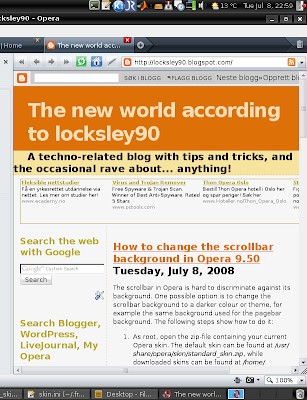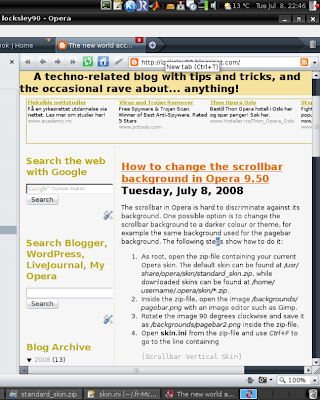Gnome Do is a quicklauncher for Linux. Although the name implies it is a Gnome application, it apparently works just as well in XFCE4 or KDE. Similar to the search feature of Opera (which remembers visited websites and content), Do allows you to quickly search for items in your desktop environment and perform useful actions on those items. Do is inspired by Quicksilver and GNOME Launch Box.
You launch Do with Super+Space. Then, if you want to send an email to John, simply type "email john." If you want to listen to Radiohead, type "play radiohead." Also, Do is able to learn from your previous actions. Therefore, if you for example use the Opera web browser often, typing "o" in Do will launch it.
Ubuntu 8.04 Hardy installation instructions:
1. Add the Gnome Do PPA Repository to your sources list.
deb http://ppa.launchpad.net/do-core/ubuntu hardy main2. In Synaptic Package Manager, search for 'gnome-do' or install it from the terminal:
deb-src http://ppa.launchpad.net/do-core/ubuntu hardy main
sudo aptitude update && sudo aptitude install gnome-do
More information about this nice, fast, and lightweight application can be found at the Gnome Do wiki.