- As root, open the zip-file containing your current Opera skin. The default skin can be found at /usr/share/opera/skin/standard_skin.zip, while downloaded skins can be found at /home/username/.opera/skin/*.zip.
- Inside the zip-file, open the image /backgrounds/pagebar.png with an image editor such as Gimp.
- Rotate the image 90 degrees clockwise and save it as /backgrounds/pagebar2.png inside the zip-file.
- Open skin.ini from the zip-file and use Ctrl+F to go to the line containing
[Scrollbar Vertical Skin]
Underneath this heading, modify exisiting lines asType = BoxStretch
Tile Center = backgrounds/pagebar2.png - You might want to change the horizontal scrollbar background too. Repeat Step 4 but use the original pagebar.png (not rotated). Go to
[Scrollbar Horizontal Skin]
Underneath this heading, modify exisiting lines asType = BoxStretch
Tile Center = backgrounds/pagebar.png - Save skin.ini inside the zip-file and restart the browser.
The following screenshots shows the scrollbar background before and after the change:
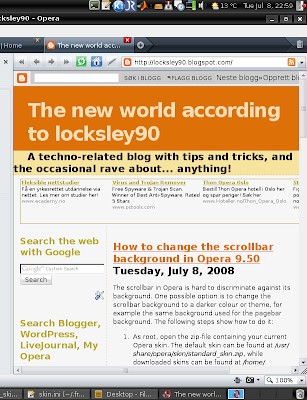
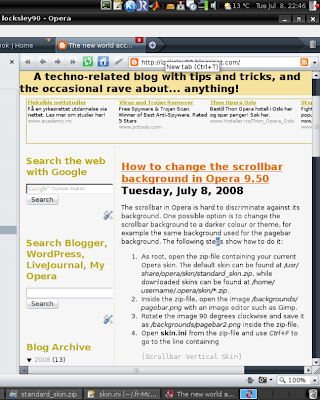
You may also be interested in the following posts:

1 comment:
Thanks! Worked like a charm!
Post a Comment